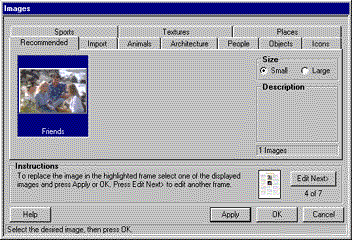IMAGES IN A DESIGN--Replacing Images
Most editable images in a design have a number of recommended alternative images. These images are recommended because they are well-suited to that particular position in that type of design.
Using the Images Window
This window contains a number of thumbnail images that are available for you to use with Design Essentials.
Displaying the Images window:
If you press the Images button, the range of images you can insert into an image frame is displayed. To replace a specific image, select that image before pressing the Images button.
Image tabs:
There are a number of tabs across the top of the Images window. Choose a tab to view thumbnails of the available Design Essentials images for that topic. Scroll up and down to view all available images.
Recommended Images tab:
Certain images have been pre-selected by a graphic designer and designated well-suited to certain image frames. When the Images window is displayed, the Recommended tab, showing thumbnails of the images recommended for the image frame you have selected, is displayed by default. Use the scroll bars, if necessary, to view all the options.
Recommended images are available for each individual image frame. If you click in another image frame, the images recommended for that frame are displayed.
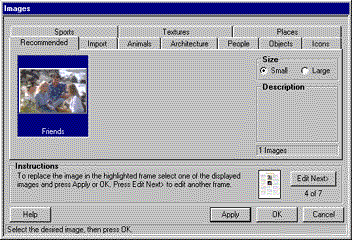
Import Tab:
If you want to replace a current image with an image from outside Design Essentials, use the Import tab to locate the new image on your computer. If you select an image frame containing an image that you have imported into Design Essentials, then press the Images button, the Import tab is automatically displayed, showing the name of the current file.
Other Tabs:
If an image in a selected frame has been brought in from a specific Design Essentials image category, such as People or Textures, that tab is the focus in the Images window otherwise, the Recommended tab is the focus.